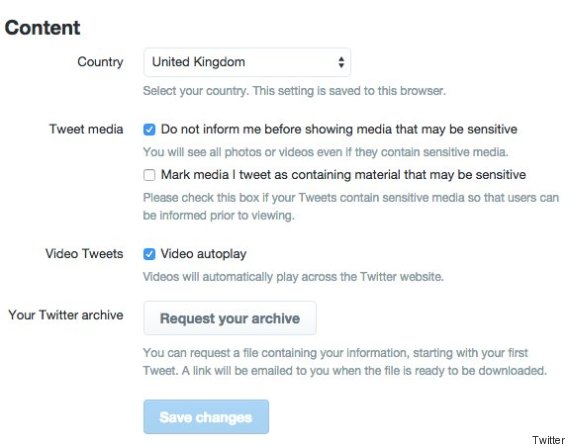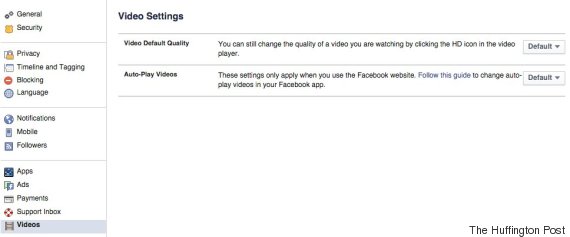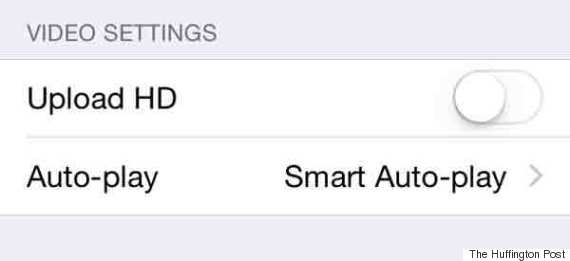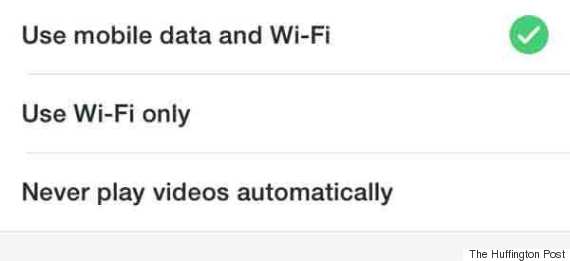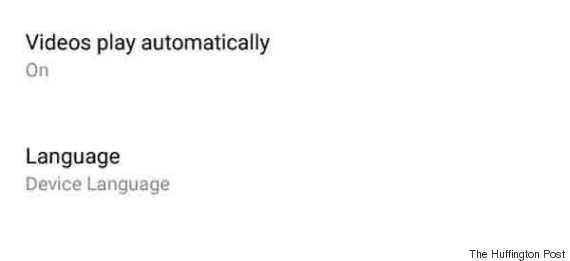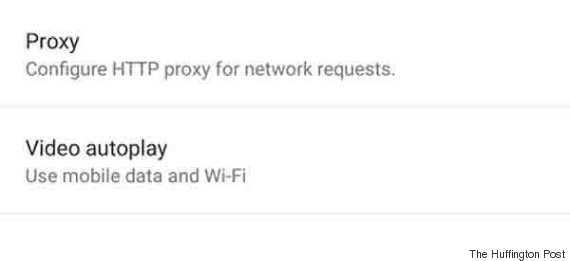Following yesterday's tragic murder of two young journalists in Virginia, Facebook and Twitter faced a barrage of criticism over its video autoplay feature.
It followed a tweet from gunman Bryce Williams, containing a video of him walking up to local reporter Alison Parker and pointing the gun at her.
Advertisement
The chilling footage was retweeted a number of times before the account was suspended and shared on Facebook forcing people to watch a murder.
The furore around autoplay on social media has been ongoing and will no doubt crop up again. However, there are steps you can take to disable the setting on your personal social media channels.
Twitter:
- Click on 'Settings'
- Click on 'Account'
- Scroll to 'Content' and uncheck 'Video autoplay'
- Click 'Save changes'
Facebook:
- Click on the dropdown arrow in the top right hand corner of the screen.
- Click on 'Settings
- Scroll to 'Video'
- Change 'Auto-Play Videos' settings from 'Default' to 'Off'
iOS Facebook
- Go into 'Settings'
- Go into 'Videos and Photos'
- Change 'Smart Autoplay' to 'Never Play Videos Automatically'
iOS Twitter
'
- Go into 'Settings'
- Go into 'Video autoplay'
- Choose 'Never Play Videos Automatically
Android Facebook
- Go into 'Settings'
- Turn off 'Videos play automatically' off
Android Twitter
- Go into 'General' settings
- Turn off 'Video autoplay'