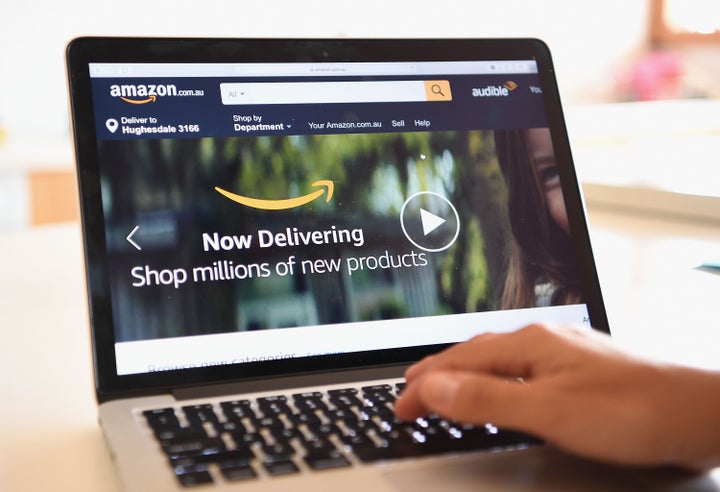
Amazon has come a long way since its days as an online bookseller. Now, you can buy pretty much anything from the massive retailer. That comes in quite handy when you want to make a purchase from the anonymity of your living room.
However, if you’re generous enough to share your Amazon Prime password with loved ones or simply shop from a shared computer, there’s always a chance that someone could stumble upon your recent activity. And sometimes, you’d rather no one else know your business.
So what can you do to keep your Amazon activity on the down-low? You have a few options.
Turn Off Your Amazon Browsing History
You’ve probably noticed that every time you browse items on Amazon, the site saves your browsing history and recommends other products based on past searches. This can be convenient if you’re the only person who uses your account. But if you’ve been browsing for a gift or other private purchase on a shared account, your browsing history will give away your secret to anyone who logs in.
One of the simplest ways to hide your browsing is to do it from an incognito or private browser window. This way, none of your activity will be saved. However, if you’ve already amassed a long, questionable browsing history, there’s still a way to scrub your Amazon past clean:
- Open Amazon and log into your account.
- Click on “Browsing History” in the top left of your screen.
- If you want to delete a specific item from your browsing history, click on “remove from view” underneath the product.
- Alternatively, you can clear the entire list by selecting the “Manage History” dropdown and click on “Remove all items from view.
- If you want Amazon to stop collecting your browsing activity, you can put the slider next to “Turn Browsing History on/off” into the “off” position.
Archive Amazon Orders To Hide Them
When it comes to hiding Amazon orders, there’s actually no way to permanently delete your order history. Even if you disable your account, Amazon will maintain a record of everything you purchased. But you still have options. If there’s a purchase you want hidden from your order history, you can archive it:
- Starting at the Amazon home page, log into your account.
- Click on “Orders” in the top right corner of the homepage.
- Here, you’ll see a chronological list of all your past orders. To the left of each order, there are a few actions you can select. Click on “Archive Order” next to the product you want to hide.
- A pop-up message will appear asking you to confirm. Click on the yellow “Archive Order” button to remove that item from your orders list.
Note that you’re limited to archiving 100 orders, so choose carefully.
Again, these orders won’t be totally removed from your account ― they can still be viewed by visiting your account page and clicking on “archived orders” under “Ordering and shopping preferences.” This will show a list of all your past archived orders in all their shameful glory. If you want to move an order back to the main list, simply click on “Unarchive Order” next to the product.
Delete Your Amazon Movies And Shows History
Though you might not share Amazon Prime ordering privileges with family and friends, you might let them use your account to stream video. And there will likely be a time when you’d prefer your parents not know about your recent naughty movie night (or the fact that you binge-watched both seasons of ”Murder in Paradise” over a single weekend).
Fortunately, there is a way to hide your Amazon Video activity:
- Start by visiting your Amazon Video viewing history.
- Each item you’ve viewed will be listed chronologically. Next to the one you want removed, click the “Remove this from watched videos” link and voilà! No one will be the wiser.
- Another option is to check the “Don’t use for recommendations” box to the right, which will keep the video in your history but won’t use it to recommend similar titles.
Consider A Household Account
To help organise Amazon-account use across multiple people, you can sign up for a household account. This option is free to Prime members.
A household account allows you to create up to 10 users under the same account and maintain separate purchase history, recommendations and lists. Adults can still access each other’s profiles, but activity can be hidden from teens and kids. Household accounts can contain the following profiles:
- Two adults (age 18 and up). Each adult gets their own Amazon account.
- Up to four profiles for teens (ages 13-17). Teens can do their own shopping and get permission to make a purchase by sending a text, as well as access some Prime benefits if their parents are members.
- Up to four child profiles (ages 12 and under). Child profiles are customisable, allowing parents to select what content they’re able to see, place time limits on use and more.
In this case, anyone with access to your password can still log in and see your orders. But if your main concern is keeping your kids’ Amazon experience separate from your own, a household account could do the trick.