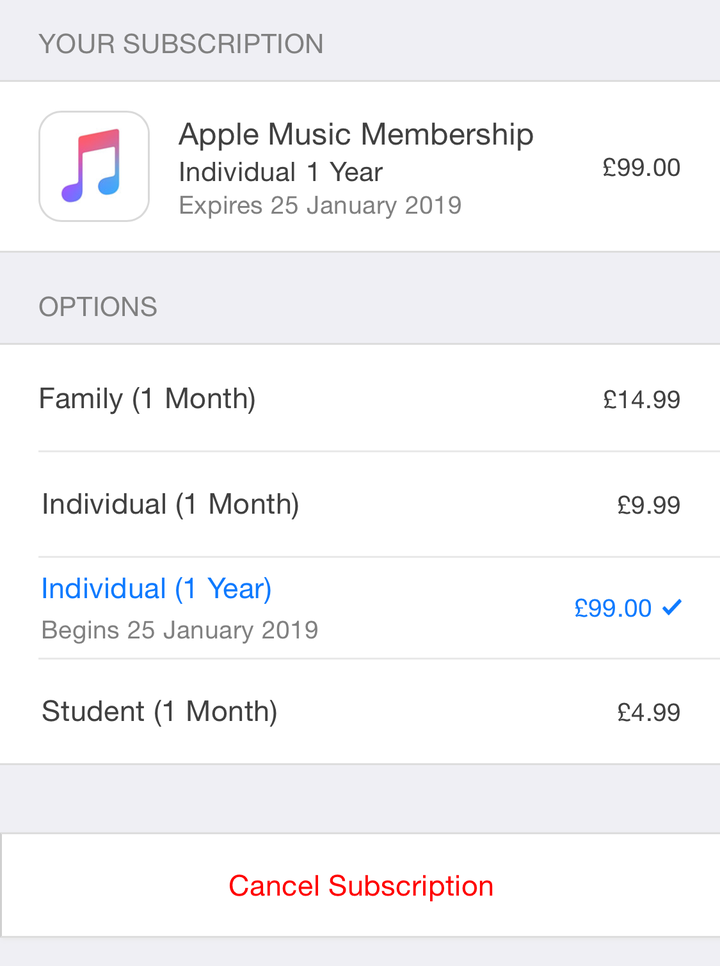Apple’s iOS operating system has this wonderful ability of making what feels like a complex task appear really simple.
Where it sometimes struggles however is when you want to backtrack on that task, in this case subscriptions.
Just like Apple Music, Apple lets you subscribe to monthly services within apps on your iPhone. Signing up is completely effortless, you just agree to the monthly sum and it all goes through the payment information you’ve securely given Apple.
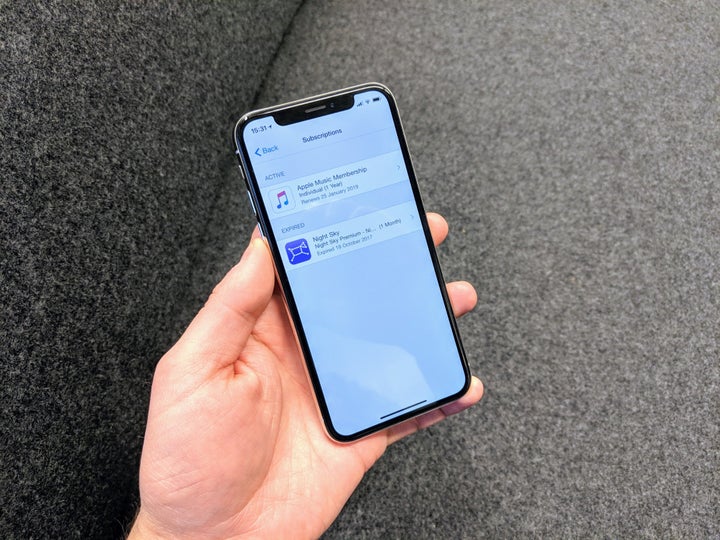
Now where things get tricky is when you want to cancel that subscription. While some apps will make it nice and easy, others might not have any information on how to actually stop paying.
More Ask A Tech Editor:
Don’t panic though, it’s actually really easy to cancel but only if you know where to look. Apple has hidden the subscriptions page deep within the settings menu so follow these steps and you should be fine.
How to cancel a subscription on your iPhone
Head to Settings on your phone and then tap on your name at the top of the screen.
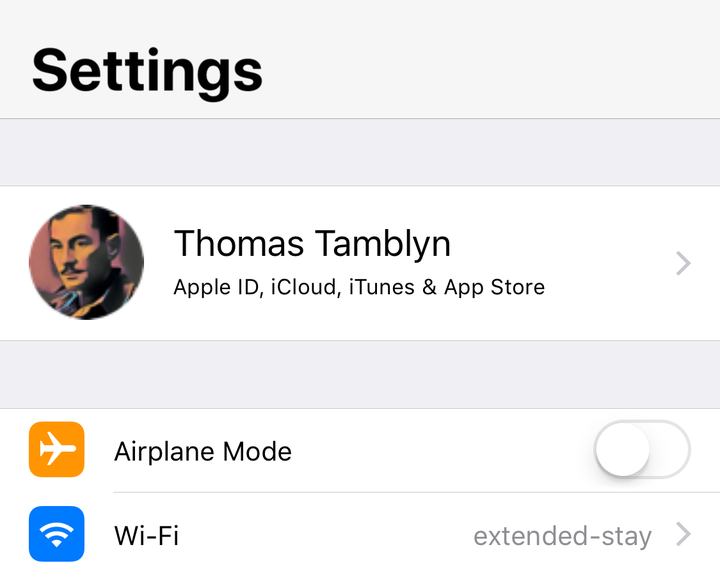
Now scroll down and tap on iTunes & App Store.
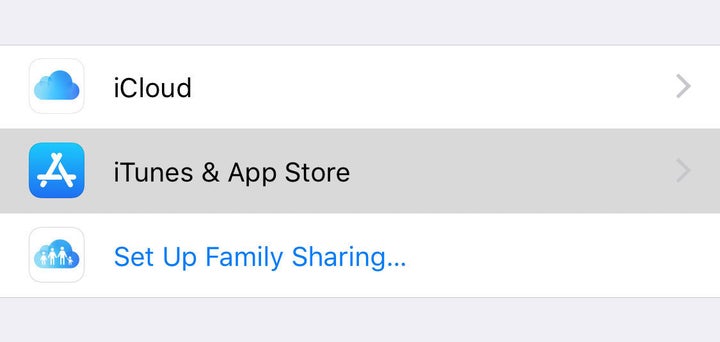
At the top of the screen you’ll see your Apple ID: [insert your email here] written in blue. Click on this and then click on View Apple ID when you see the popup. You’ll then be asked to enter your password or authenticate using Touch ID or Face ID.
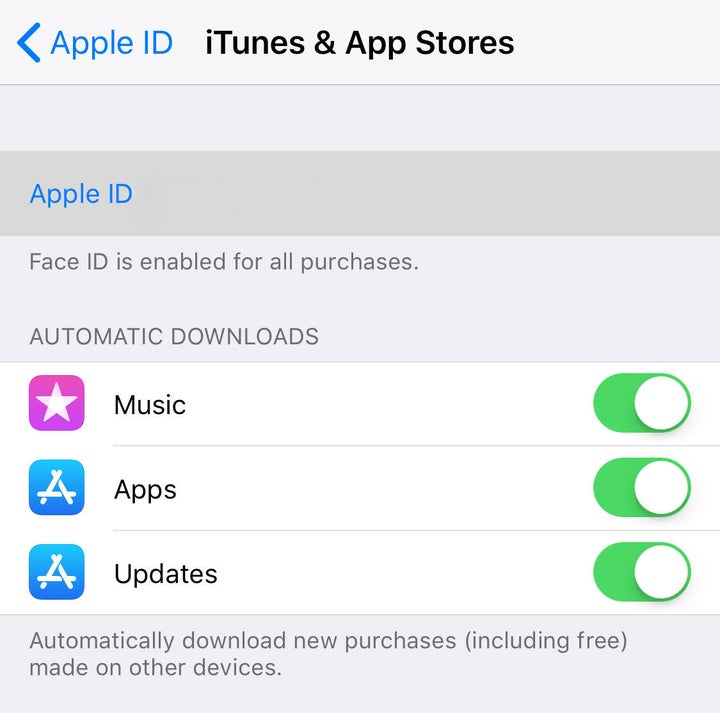
Now scroll down and tap on the word Subscriptions.
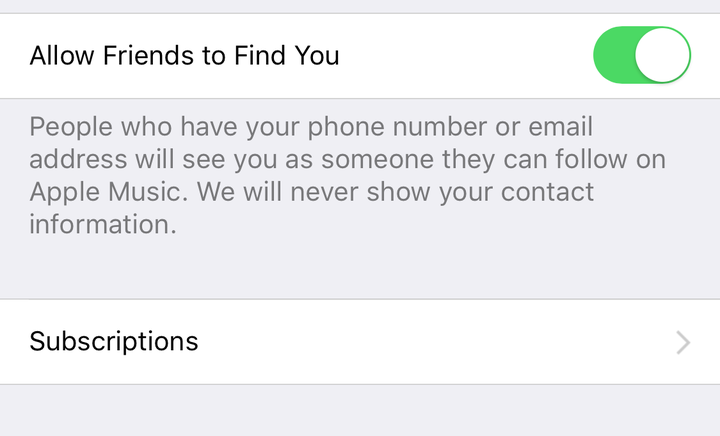
You can now see all the Active and Expired subscriptions that you have through Apple’s ecosystem. As you can see below I have my current Apple Music subscription and a previous subscription to a stargazing app that I have since cancelled.
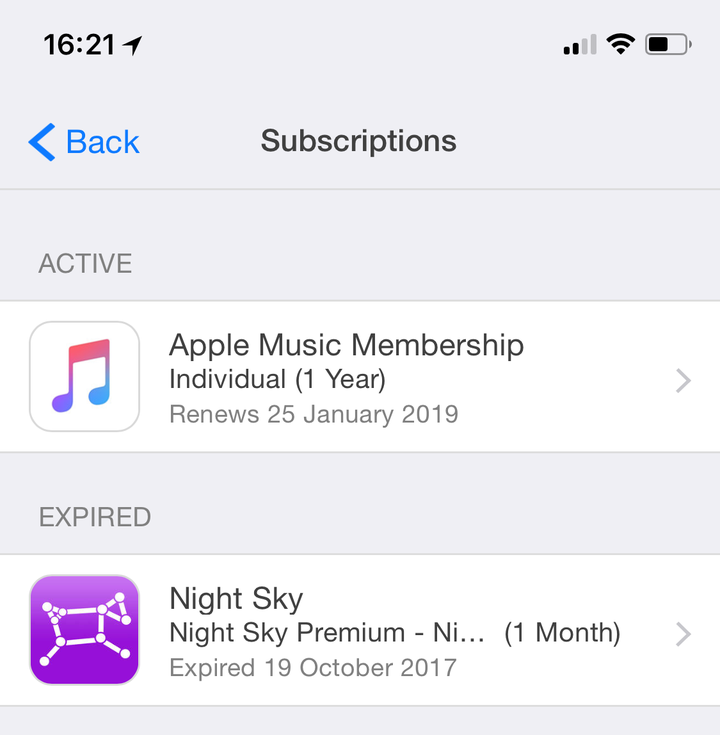
If you want to cancel a subscription simply tap on one e.g. Apple Music and you will be pulled through to the subscriptions page. From here you can change the type of subscription you have or at the bottom you can hit Cancel Subscription and you’re free!