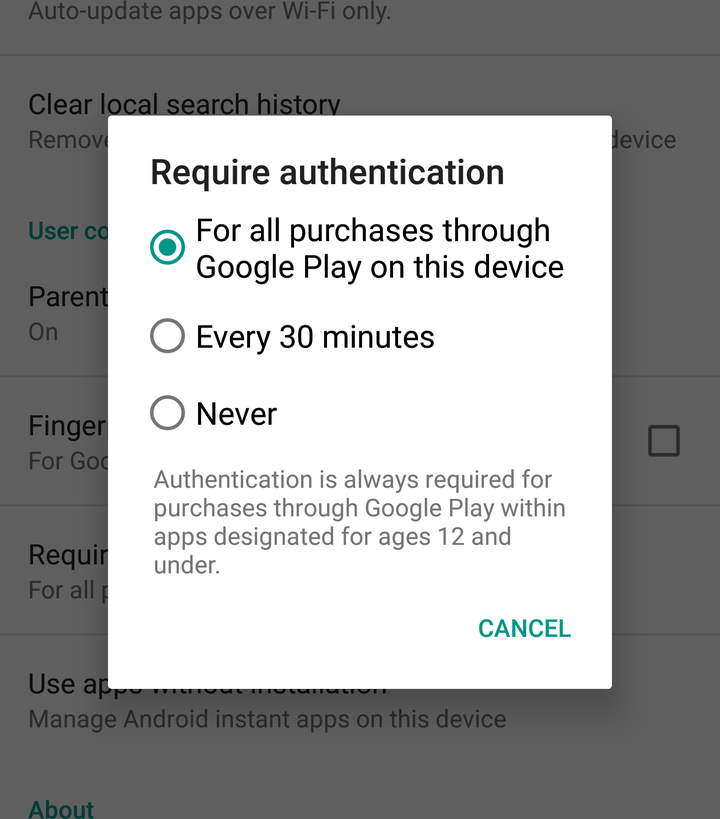Only a parent will know of the moment I’m about to describe, and it’s one that only exists thanks to the technologically advanced world we find ourselves in.
It is the moment when you look at your bank balance and see that you’ve been stung by the dreaded in-app purchase.
“It was only a game about Smurfs,” you thought to yourself. “How could a game about Smurfs possibly end up costing me £50?”

What has happened here is your beloved child has been lured in with the promise of berries, which as we all know, is the internationally recognised currency of the Smurfs. That child has taken pity on its impoverished Smurfs and been told by the app that if they bought some more berries, their Smurfs would be happier.
Sadly what they didn’t realise was that the price for those Smurfs’ happiness was actual, real money, money that if spent would make mummy and daddy very sad.
More Ask A Tech Editor:
In-app purchases then are, it’s fair to say, a controversial way to make money but sadly it’s the world we live in. Thankfully for you both Apple and Google have realised that too many parents have been burned by letting their kids borrow their phones and have put in safeguards to protect us from all owning more digital berries than we know what to do with.
How to stop in-app purchases on iPhone/iPad
1. Go to Settings and then tap on General.
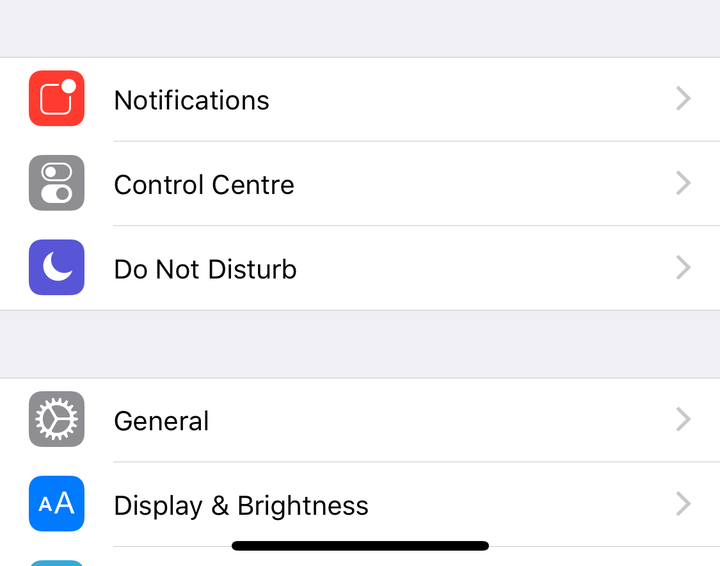
2. Now scroll down and tap on the word Restrictions.
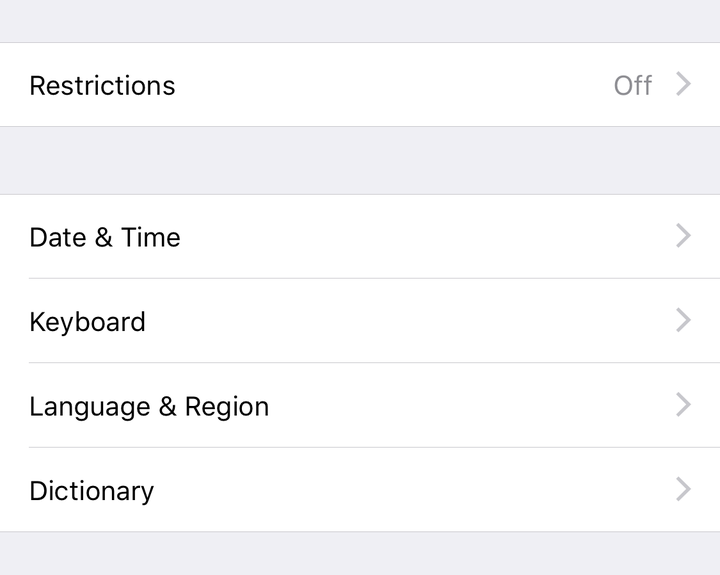
3. At the top tap Enable Restrictions. You will then be asked to set a four-digit passcode.
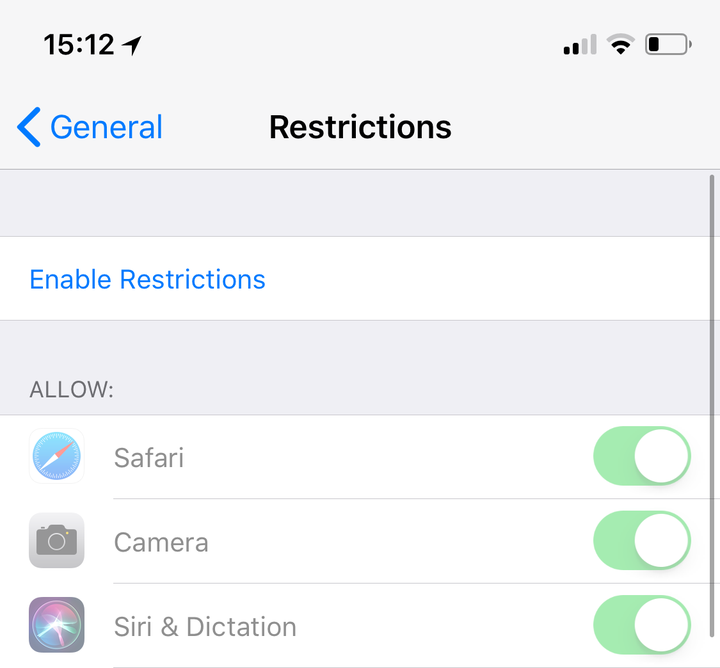
4. Now that you’ve turned them on you’ll see a list of features that you can either allow or disallow. Scroll down until you see these, they will all be turned on. Turn iTunes Store, Installing Apps, Deleting Apps and In-App Purchases off.
This removes the iTunes and App Store icons from the homepage and even prevents kids from making purchases of any kind within a game or app that’s open.
If you just want to stop people from spending money in games or apps then make sure only In-App Purchases is turned off.
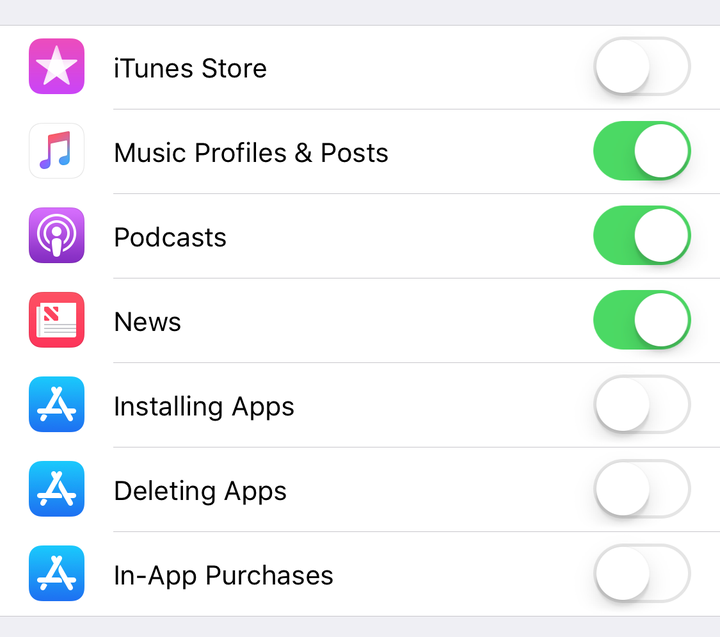
5. That’s it you’re all set. You can disable restrictions at any time by just going back up to the top and tapping Disable Restrictions.
How to stop in-app purchases on Android
1. Open the Play Store app and then click on the three lines at the top left-hand side of the screen.
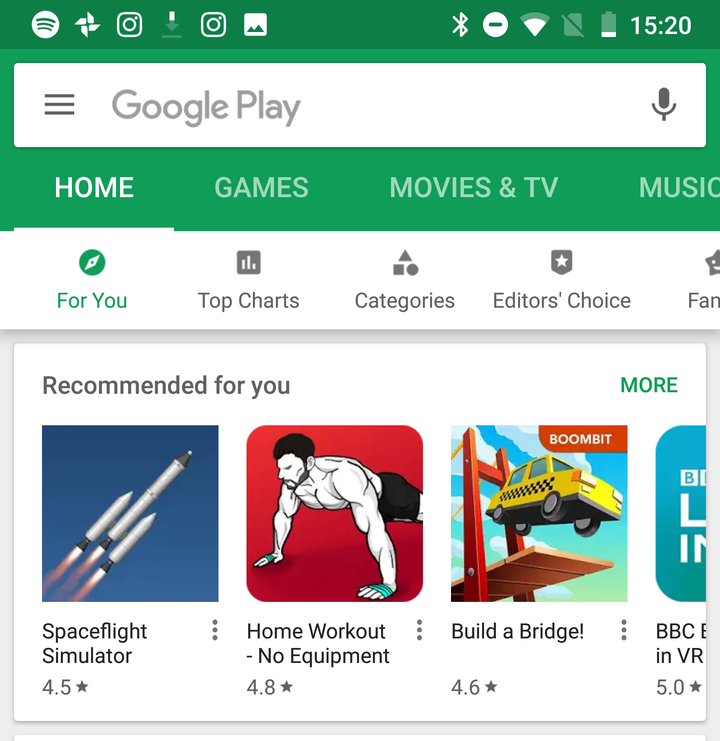
2. Scroll down and tap on Settings.
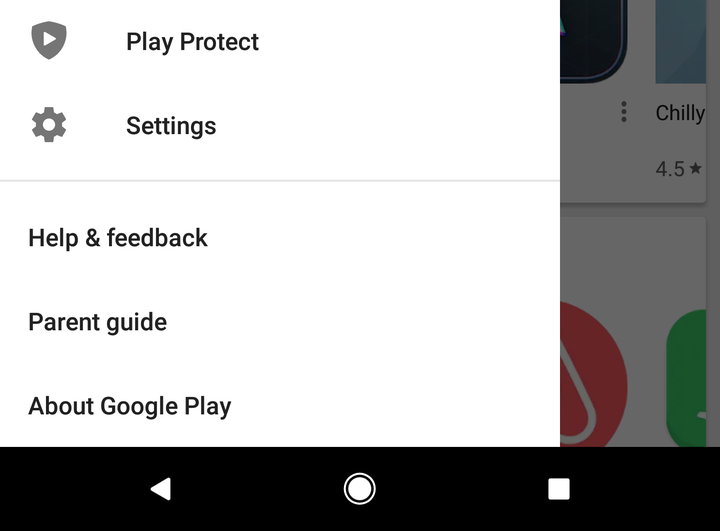
3. Scroll down and tap Require authentication for purchases.
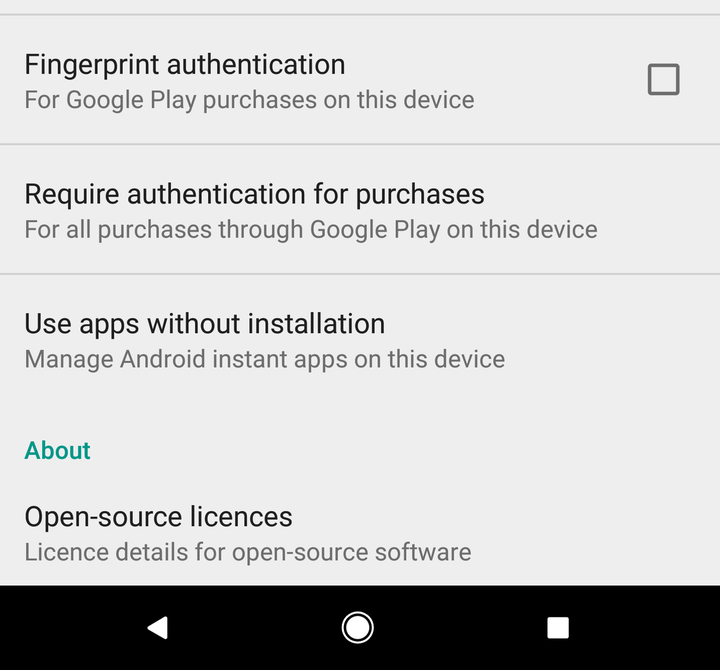
4. Now make sure that For all purchases through Google Play on this device is selected. This means that no matter what happens, when a child looks to make a purchase it will require either your Google password OR fingerprint.